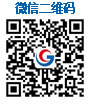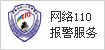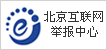Many friends will encounter this situation, I have sorted out here, the reset method of Canon models:
1. Download the reset software:
Canon IP system printer waste ink clearing software download
The printer of II320 must be manually cleared first, and then adjusted by software before it can be completely cleared. I550 is manually cleared. But I320 and I255.I355.I350 and other machines must be manually cleared.
The steps of manual reset and reset of I320 are as follows:
1. Install the print head
2. Press the POWER button, and then power on.
3. When the indicator is on, press and hold the POWER button and double-click the RESUME button.
4. Connect the printer to the computer via a USB cable.
5. Open the General Tool software and select "USB PORT" on it
6. At this time, select "SET DESTINATION 1" to reset the EEPROM.
================================================== ================
255 reset method
The steps of manual reset and reset of I255 are as follows:
1. Install the print head
2. Press the POWER button, and then power on.
3. When the indicator is on, press and hold the POWER button and double-click the RESUME button.
4_ You can reset the EEPROM.
The S900 specification + 3D function is the F930, don't you know the same as the reset?
CANON printer self-test method
Canon printer. Two methods:
After the machine is ready for installation
(1) Hold down the power button when turning on the machine and wait for the machine to make a sound (1 to 2 sounds) before releasing it;
(2) Hold down the paper feed button and then press the power button to turn on the machine, and then release the paper feed button after 3 seconds.
1. BJC265SP, 4310, 4650: Press the POWER button after loading the paper to listen, and wait for the self-test;
2. BJC2000: This machine is operated by one button. After loading the paper, connect the power supply, press the button twice to wait
3. BJC3000: After starting, press and hold the paper feed button, the light flashes twice, and then release the paper feed button; 6000: single button,
Hold the small button and listen to two sounds after loading the paper;
4. BJC5000, 5100, 7100: Load the paper, press the POWER button to listen to two sounds or wait for the music to be released (the color picture will be played);
5. BJC5500: Press and hold the POWER button to listen to two beeps after loading the paper or press and hold the paper feed button and then press the POWER button to boot, and then release the paper feed button after 3 seconds
6. BJC50: Load paper, hold down the POWER button and listen to two sounds, empty the paper again, and then feed the paper to perform printing;
7. BJC30, 80: Method one: Turn on the power, after loading the paper, press and hold the MENU button to let go,
Press again. Method 2: In the shutdown state, press and hold the paper feed button to turn on the power, and then release it after listening to it, waiting for the self-test
The following is a method of cleaning ink for Canon printers: Share with everyone !!!
One \ into maintenance mode
1 \\ Shutdown. Press resum key, press power key to start, the green light is on.
2 \\ While holding the power button, release the resum button. Then press the resum button to release the power button.
(When you press resum, the indicator light flashes green / yellow).
3) At the start of initialization, the green light flashes. After the green light is on, press the resum button different times (depending on the model.)
4) Press power to execute.
Canon inkjet repair mode
Canon: BJC-2000
EEPROM clear
1. Remove the ink cartridge, press RESET, and plug in the power cord.
2. Release the RESET button, press it again within 5 seconds and release, the trolley will move to the middle.
3. Hold down the RESET button for more than 2 seconds and release.
4. According to the table below, press and hold the RESET key.
5. Shut down.
Operation: Setting content:
Press and hold for more than 2 seconds for EEPROM clear and target setting (outside Japan)
Press the target setting once (Japan) (EEPROM is not cleared)
Press and hold 2 times (2 times within 1 second) Target setting (other) (EEPROM not cleared)
Canon BJC2100
EEPROM clear
1. Remove the ink cartridge, press RESET, and plug in the power cord.
2. Release the RESET button, press it again within 5 seconds and release, the trolley will move to the middle.
3. Hold down the RESET button for more than 2 seconds and release.
4. According to the table below, press and hold the RESET key.
5. Shut down.
Operation: Setting content:
Press and hold for more than 2 seconds to clear the EEPROM and press once to set the target (Japan.BJF210)
Press twice to set the goal (Other. BJC2100)
Press the target setting 3 times (SP: BJC2100SP)
Canon BJC-80
EEPROM clear:
1. Hold down the POWER and RESUME keys, plug in the power cord, and release after initialization.
2. Hold down the RESUME and CARTRIDGE keys and press the POWER key until you hear 1 long and 1 short beep.
3. According to the following table, press CARTRIDGE to set the corresponding amount of waste ink.
4. Press the RESUM key to set the corresponding amount of waste ink.
5. Use the POWER button to shut down
(If it is 25%, 50% or 75%, you need to use the POWER button to boot. If it is 0%, you need to use the POWER button to boot, and then unplug the power cord)
Press CARTRIDGE times: Default setting:
7 times 0%
16 times 25%
15 times 50%
14 times 75%
Canon BJC7000 / 7100
Repair mode:
1. Shut down. Hold down the RESUME button and hold down the POWER button to turn on the machine.
2. Hold the POWER button, and before the initialization is completed, press the RESUME button twice consecutively
3. After the initialization is completed, press the RESUME key according to the following table to select the corresponding function.
4. Press POWER button to execute Press RESUME button: ERROR indicator: Function:
0 times off, exit maintenance mode
1 bright print, final printout, shut down
2 times off, clear EEPROM data
3 times to clear the waste ink in EEPROM
4 times off, print data in EEPROM
Change the national flag 5 times
Print the durability pattern of plain paper for 6 times
7-time printing of durable patterns of glossy PHOTO paper
8 times bright print LF detection pattern
9 times off to restore normal mode
Canon S300 repair mode
1. Power off. Press and hold the RESUME button, press and hold the POWER button to turn on, the green light is on.
2. While holding down the POWER button, release the RESUME button, then press the RESUME button twice, and release the POWER button (the indicator light flashes green / yellow while holding down the PESUME button)
3. During the initialization operation, the green light flashes, after the green light is on, according to the table below RESUME key.
4. Press the POWER key to execute.
Number of keys: indicator: maintenance mode function:
1 yellow light on the factory inspection print
2 times green light on EEPROM information printing
5 times yellow light on target setting
6 times green light on PTH value print target setting:
Select the mode setting, press the POWER key, press the PESUME key according to the table below, then press the POWER key:
Number of keystrokes: Target:
1 overseas (S300)
2 times Japan (BJS300)
If the buzzer sounds 5 times for a CANON printer, the waste ink tank is full, which can generally be solved by cooperating with buttons and power supply. For machines such as 210, 210SP, 240, 255, 265, etc., models with two buttons and using 02, 03, 05 ink cartridges operate as follows: press and hold the left and right buttons simultaneously, plug in the power supply, and release the two Press the left button to turn on the power, release the left button and then press the right button 5 times (press once for a beep), wait a few seconds and press the left button to turn off; unplug the power plug to confirm.
There are two ways to deal with the waste ink tank full of EPSON printers. One is to clear (reset) through the keys on the control panel.
The other is to clear (reset) with special software. For printers with a paper feed key and a cleaning key, the method of resetting (resetting) the keys is: hold down the paper feed key and the cleaning key at the same time to turn on the power, and wait for the power light to flash twice to release the paper feed and cleaning keys After the light flashes twice, press and hold the cleaning button for ten seconds. At this time, all the lights flash at the same time, and the reset (reset) ends; for all EPSON printers, you can use the special software to clear (reset). Enter the adjustment program, select the model, select the interface, select the sales market area and then enter the adjustment window, and follow the prompts to run the maintenance item to clear the number of waste ink protection. Some printers cannot enter the adjustment procedure after the waste ink tank is full. At this time, the above operations must be completed during the initialization process after the printer is turned on.
Canon S900 how to clean waste ink
1. Power off. Press and hold the RESUME button, press and hold the POWER button to turn on, the green light is on.
2. While holding down the POWER button, release the RESUME button, then press the RESUME button twice, and release the POWER button, (the indicator light flashes green / yellow while holding down the PESUME button)
3. During the initialization operation, the green light flashes, after the green light is on, according to the table below RESUME key.
4. Press the POWER key to execute.
Number of keys: indicator: maintenance mode function:
1 yellow light on the factory inspection print
2 times green light on EEPRO

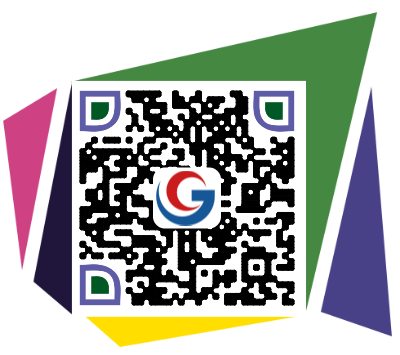

Sweep, welcome attention
Official WeChat of Educational Equipment Procurement Network
Master the latest and most authoritative information in the education equipment industry
Copyright and Disclaimer:
â‘ The copyright of all works on this website that indicate "Source: China Education Equipment Purchasing Network" belongs to China Education Equipment Purchasing Network, and may not be reproduced, edited or used in other ways without authorization from this website. Works that have been authorized by this website should be used within the scope of authorization, and indicate "Source: China Education Equipment Purchase Network". Violators of this website will be held accountable for legal liabilities.
â‘¡ All works on this website that indicate "Source: XXX (non-this website)" are reproduced from other media. The purpose of this reprint is to transmit more information. This does not mean that this website agrees with its views and is responsible for its authenticity. Take direct responsibility and joint liability for infringement of such works. If other media, websites or individuals download and use it from this website, they must keep the "source of the manuscript" indicated on this website, and bear the legal responsibility of copyright and other.
â‘¢ If the content of the work, copyright and other issues are involved, please contact this website within two weeks from the date of publication of the work, otherwise it is deemed to waive the relevant rights.

NES non-contact concrete shrinkage deformation tester

HKG-1047 Knee Trainer

Multi-channel gas synchronous controller

Hydroxylamine hydrochloride-premium grade pure reagent price
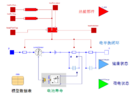
Dymola-Multidisciplinary system simulation platform
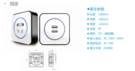
Mobile socket

Sponge foam tensile tear strength testing machine

Data collection high efficiency wet dust collector
![Shuhua Brand Outdoor Fitness Path (Plastic Wood Series) SH-04014 four-position pedal [Please fill in the core parameters / selling points]](http://i.bosscdn.com/blog/20/20/04/2311164477520.jpg)
Shuhua brand outdoor fitness path (plastic wood series) SH -...

Beijing vehicle weather system / integrated weather system / small ...

Qingdao Xinxin Sports: Why does Star shine for a long time?

Body Story Brand Story│Wilson's Three Logics in the Rise of Basketball

China Railway Eighteenth Bureau ZT801 rock mass parameter measuring instrument put into use

Huake Feiyang Announces "Sound and Body Beauty" Interactive Delivery Class
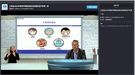
Xiaoyu Yi Lianyun video conference helps 2 million teachers and students in more than 50,000 classrooms
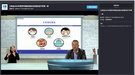
Yunnan "first class of school" Xiaoyu Yilian assisted more than 50,000 classrooms with 2 million teachers and students
Benefits of Curved Stretch Tension Fabric Displays
1. 25 – 30 mm dia aluminum frame to make it very strong
2. Interchangeable fabric graphics, removable to wash or replace
3. Stretch fabric tension creates a smooth, professional backdrop
4. Small and lightweight, simple to pack away & store
5. Replacement graphics available for cost effective re-branding
6. Fast Lead-times
7. No tools required
8. Latest dye-sublimation printing process for high quality results
9. Choose from single sided or double sided graphics
10. Tension fabric graphic slides over the frame and zips into place

Size list for the curved tension fabric displays :
|
Product |
Graphic size (mm) |
Frame Size(mm) |
Packing Size |
|
Arc Fabric Display Stand (7*3) |
5260*2300mm |
5100*2210mm |
78*32*32cm/set/ctn, 12.5kg/ ctn |
|
Arc Fabric Display Stand (4*3) |
3140*2300mm |
3000*2210mm |
78*32*22cm/set/ctn, 10kg/ ctn |
|
Arc Fabric Display Stand (3*3) |
2350*2300mm |
2280*2210mm |
78*32*22cm/set/ctn, 10kg/ ctn |
|
Arc Fabric Display Stand (3*2) |
2350*1540mm |
2280*1527mm |
78*32*22cm/set/ctn, 7kg/ ctn |
|
Arc Fabric Display Stand (2*2) |
1980*1540mm |
1852*1527mm |
78*32*22cm/set/ctn, 6kg/ ctn |
This item includes :
1pcs curved shape aluminum stand
1 pcs Heat Transfer Printing Tension Fabric Banner with Zipper
1pcs Oxford Fabric Carry Bag
2pcs Halogen Light Optional
2 pcs Led Light Optional
Curved Tension Fabric Display
Curved Tension Fabric Displays,Portable Curved Tension Fabric Displays,Small Curved Tension Fabric Displays
Golden Mouth Advertising (H.K)Co.,Ltd. ( Jie Da Advertisement Co.,Ltd) , https://www.advertisingflagbanners.com